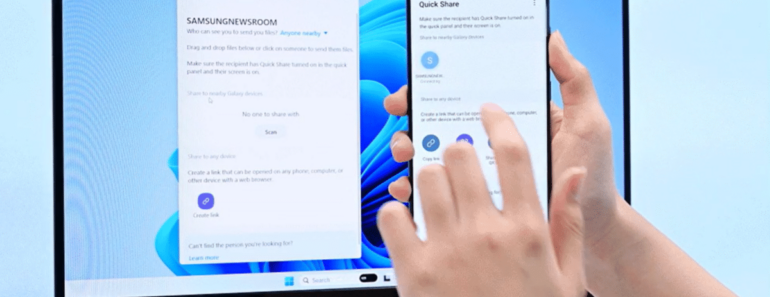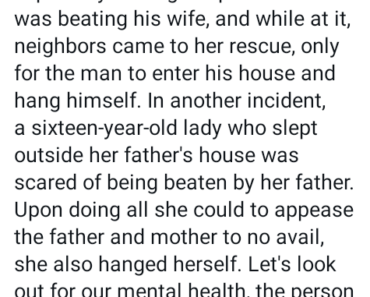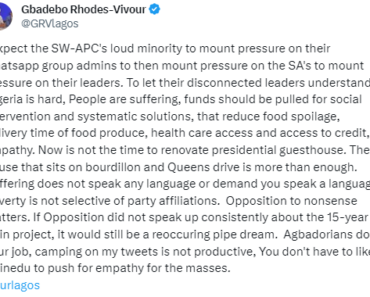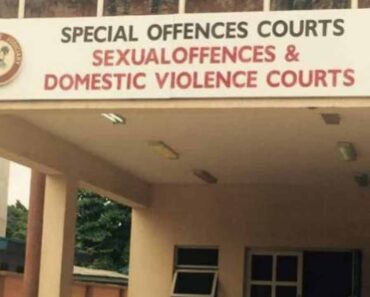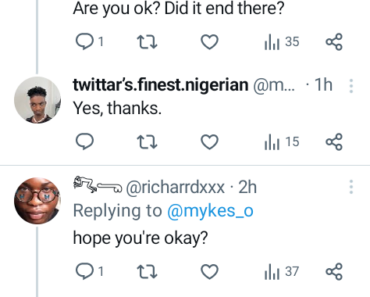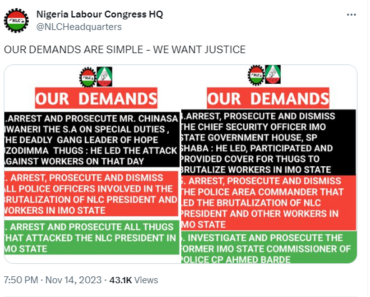[ad_1]
How can you transfer files from Samsung smartphone to Windows computer?
When you want to backup photos, videos, messages or any other important files present on your Samsung smartphone, it is essential to know the various methods to transfer them to a Windows PC. Fortunately, there are several easy and convenient options to perform this operation.
1. Using a USB cable:
The most common method is to perform the file transfer by connecting your Samsung smartphone to your PC using a USB cable. For that, proceed as following :
– Connect one end of the USB cable to your Samsung smartphone and the other end to a free USB port on your computer.
– Wait for your PC to recognize the smartphone and install the necessary drivers.
– Once the phone is connected, open File Explorer on your computer. Under the “My Computer” or “This PC” tab, you will find the storage device of your Samsung smartphone.
– Click on this device to display the folders and files it contains.
– Select the files you want to transfer, then drag them to your desired location on your PC.
2. Using the Samsung Smart Switch app:
Samsung offers an application called “Smart Switch” which allows you to easily transfer files between Samsung smartphone and Windows PC.
– First, download and install “Samsung Smart Switch” app on your PC from Samsung official website.
– Once the application is installed, open it and connect your Samsung smartphone to your computer via a USB cable.
– The app should automatically recognize the connected smartphone. If this is not the case, check that the drivers are correctly installed or try disconnecting and reconnecting your smartphone.
– On your PC, select the files you wish to transfer by checking the corresponding boxes, then click the “Transfer” button to begin the transfer process.
3. Use a wireless file sharing app:
If you prefer not to use a USB cable, you can also transfer files from your Samsung smartphone to your Windows PC using a wireless file sharing app. Here are the steps to follow:
– Download and install a wireless file sharing application such as “Airdroid” or “Shareit” on your Samsung smartphone from the Play Store.
– Open the app and follow the instructions to create an account.
– On your PC, go to the application’s website (www.airdroid.com or www.ushareit.com) and log in to your account.
– On your smartphone, find the “Scan QR code” option in the wireless file sharing app and scan the QR code displayed on the app’s website.
– Once the smartphone and PC are connected, you can easily transfer files by selecting them on your smartphone and dragging and dropping them into the app’s website interface.
By using any of these methods, you will be able to easily and quickly transfer your files from your Samsung smartphone to your Windows PC, either for backup or for sharing. Choose the option that suits you best and enjoy your files on your computer!
→ READ ALSO: Here’s how to take advantage of the spell checker offered by Google Search
→ READ ALSO: The moment of digitalization and modernization
→ READ ALSO: How to activate the 60 FPS mode in Bloodborne finally available?
[ad_2]
Mots clés: #Transfer #Files #Samsung #Smartphone #Windows
→ READ ALSO : The Moment Of Digitalization And Modernization
→ READ ALSO : Big Car Or House, What Really Matters?
→ READ ALSO : 42% Of The Population Faces Severe Food Insecurity.
Suivez tous les scores en direct ici !